Overview
this is a temporary tutorial page.
Phone settings (importend)
You need to activate/change the following Settings to make the App work properly:
1) Set up your local Timezone according to your DST/Summertime
2) Set the DST/Summertime change on auto
3) Allow the App to use GPS – if you want to use it for location determination.
Don’t worry, the App does not transmit any location data to third parties.
The MapQuest OSM search option is currently not functioning anymore because of policy changes by google.
We have to change the request-protocol in the next upgrade.
General questions …
… and answers you’ll find on our FAQ page →
Setup the Sundial with GPS
Setup the Sundial with MapQuest OSM search option
Because of policy changes by google this option is currently not functioning anymore!
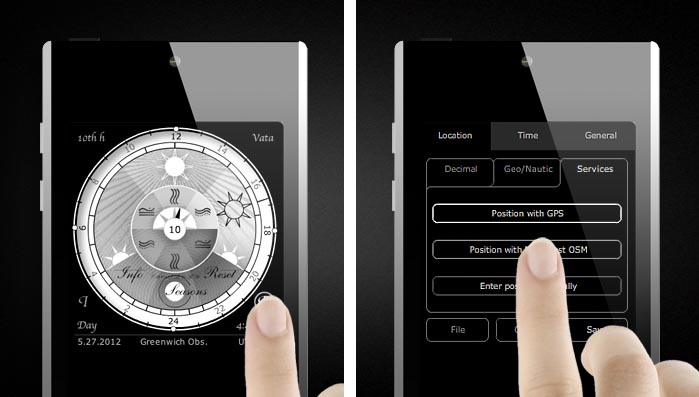
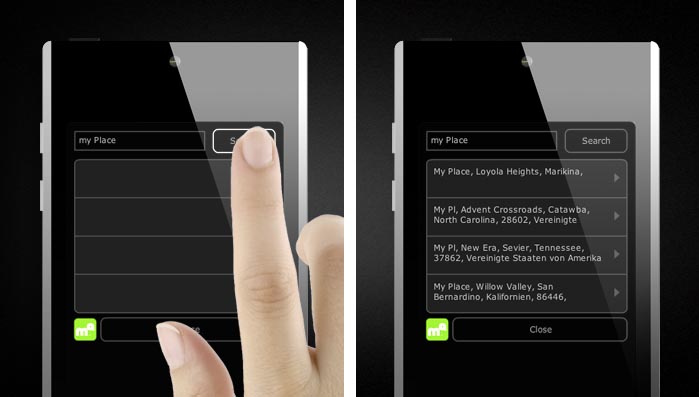
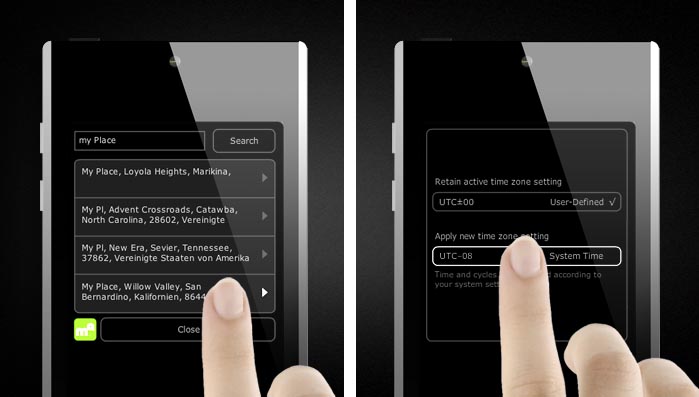
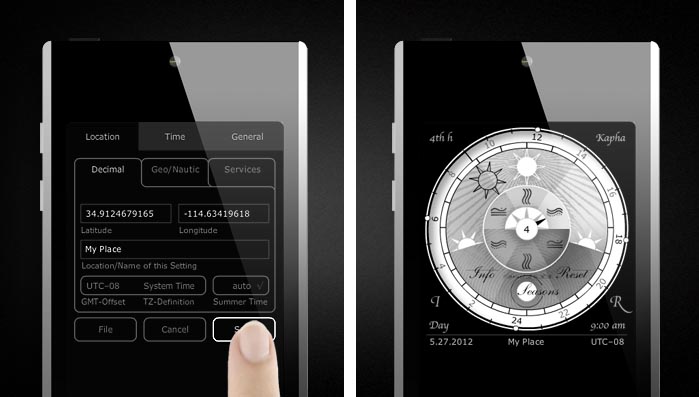
To specify your search enter more informations e. g.: „town, region, state, country“ or „town, country“ etc.
Setup the Sundial manually
if you have no GPS or your device is not connected to the internet:
Open the Interface → Press [ R ] or [ Reset/Set ].
Press [ Enter position manually ] → now you are in section | Location | → | Decimal |.
Then go to Google Maps in you desktop browser → search for your location → press the right mouse button near by the place → you’ll get a context menu → choose „What is here“ → your coordinates will apear in the search field.
Now go back to your Sundial and insert your coodinates into the Latitude and Longitude fields (section Location/Decimal).
Overwrite „Greenwich Observatory“ with your location name.
Go to section | Time | → | Timezone | → and press/choose [ System Time √ ].
At last press [ Save ].
Hidden Buttons
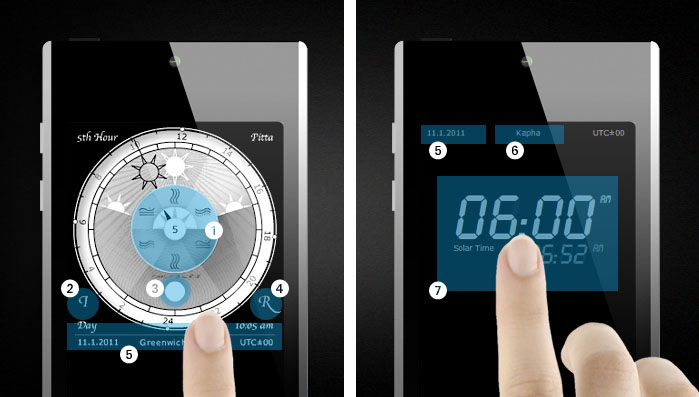
(1) Show/hide button info. (2) Open information interface. (3) iOs: open Year Mantra, Android: Exit. (4) Open interface, Reset/Set. (5) Open Year Mantra. (6) Open alert interface section directly. (7) Show/hide main buttons.
Open the Year Mantra
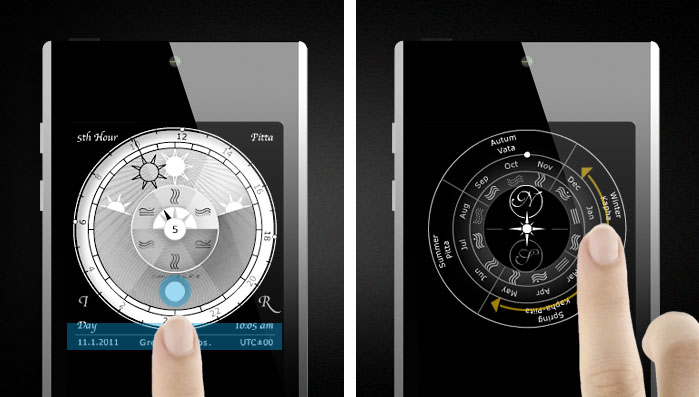
On Android the Moon-Button is an Exit-/Quit-Button. In all Minimal layouts you open the Mantra by touching in the upper left corner. If you are living on southern hemisphere you should press the [s]-Button inside the Mantra.
A stationary Ayurveda Sundial
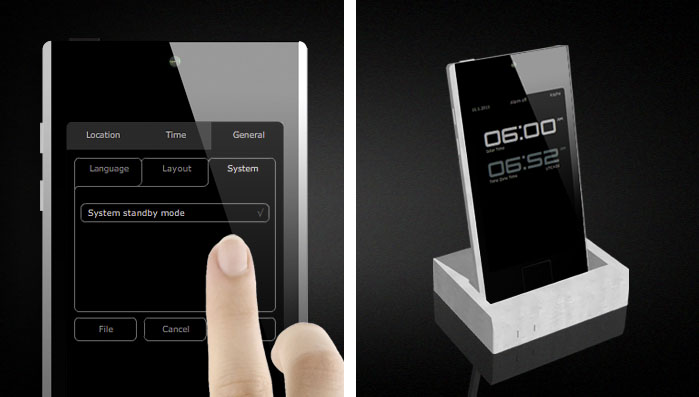
If you prefer your Sundial to be permanent visible you have to turn off the stand by mode (no dimming, no lock screen). The best combination in that case is a iPod Touch or a Android media player in a docking station →.
The alternativ could be an Architectural Installation →
Alarm function #1
The alarm function only works when the Ayurveda Sundial is activ respectively in front.
Currently, it does not work in sleep mode (see also: A stationary Ayurveda Sundial → above).
Vers. 1.2.0 will work in background modes on iOS and Android!
A setup guide will follow soon.
Twilight Phases
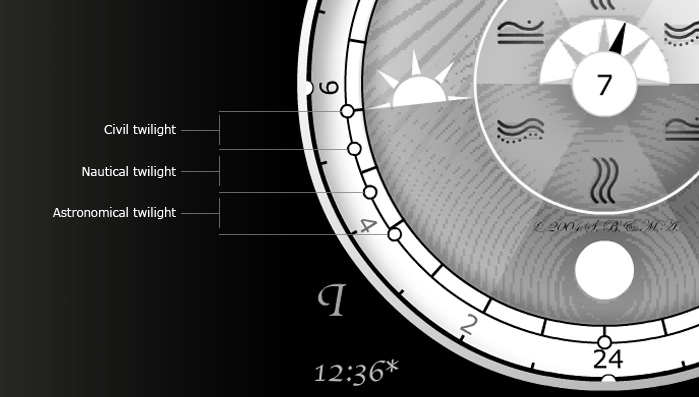
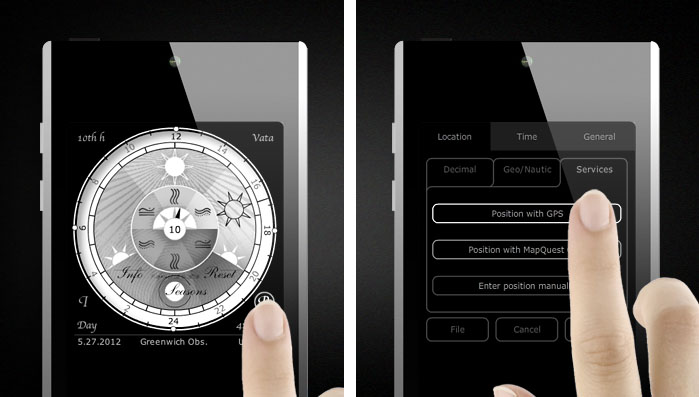
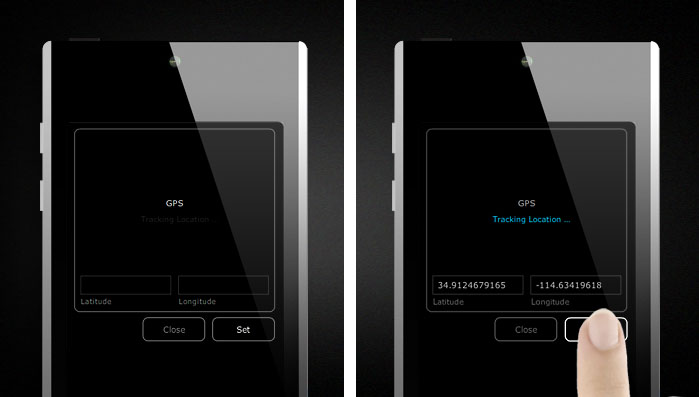
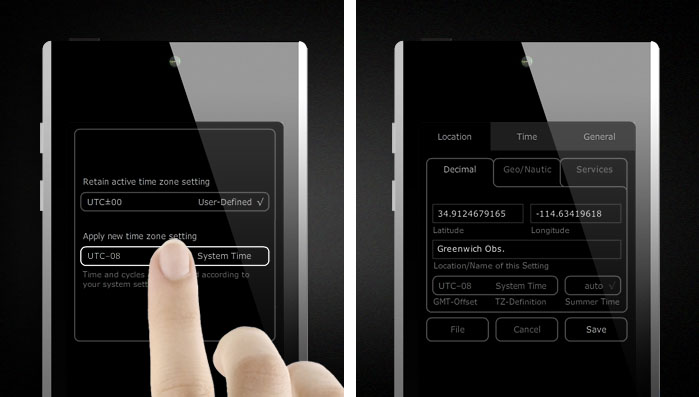
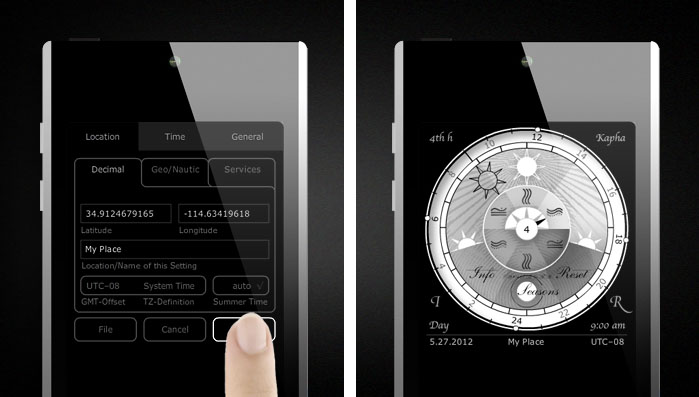












6 Comments
Vincent
10. July 2013Amazing app! One question how do I set the alarm to wake me up at 4am?
mike
10. July 2013A setup guide is in progress.
Ed Keim
20. April 2017When will you have an alarm feature, or maybe an hourly chime?
Carlos
8. May 2017Hey guys,
Love the app. Did you ever get the setup alarm guide finished?
Would love to learn how to use it.
Cheers
mike
9. May 2017Hello Carlos,
So far I could not continue working on the manuals. On the one hand I have to earn money and on the other hand I use my remaining time for the next big update (and real Clocks).
So – enough lamented.
I will give you a brief description of how to activate the alarm.
1) press [R] or [reset / set]
2) Navigate to Time / Alarm
There you see three bars with +/- switches and three mini-clocks below
3) Use the +/- buttons to set the sun hours
The text in the respective bar changes and the hands in the mini-clocks change their position
4) If you press the text section of the switches, a hook (√) will appear after the text. The alarm is active.
5) To deactivate an alarm, press that button until the hook disappears. With iOS you only have to press once, with android sometimes 2x.
ATTENTION! If you activate an alarm, the app will run in the background (it has to – unfortunately) and your battery is burdened with it. Perhaps the alarm may no longer functions with the newest iOS (Background operations could be suppressed) – could not test it yet.
In addition, under iOS you can only setup local notifications (depending on the setting, with sound). In Android, the whole thing works more like a normal alarm function.
In conclusion
The length of a sun hour changes every day. This also means the alarm time changes every day. To calculate these and initialize the alarm, the app must always be active. Since System 7, this has not worked satisfactorily. On Android, this is still possible (as far as I can test).
Therefore, if you want to use the alarm function, then switch your phone into the standby mode and hang it on the grid. At the moment there is no better solution!
Thats why in the next update, the alarm function will only work in standby mode – with more alarm setups and additional settings.
We also work on real desk clocks / alarm clocks on the Raspherry Pi basis without the annoying mobile device problems.
Sorry for my English.
Maukis
20. November 2017Hey guys,
would be there an update for iOS 11 and compatibility with Apple Watch? I liked this app very much and I’ll be glad to use it again.
Greetings
To be on the safe side – the same request in german and polish ;)
Hey Leute,
wird es noch ein Update für iOS 11 und eine Kompatibilität mit der Apple Watch geben? Ich mochte diese App wirklich sehr und würde mich freuen, sie wieder nutzen zu können.
Grüße
Witam,
czy będzie update na iOS 11 i kompatybilność z Apple Watch? Ta aplikacja mi się bardzo podobała i bym się ucieszył z niej znów móc korzystać.
Pozdrowienia